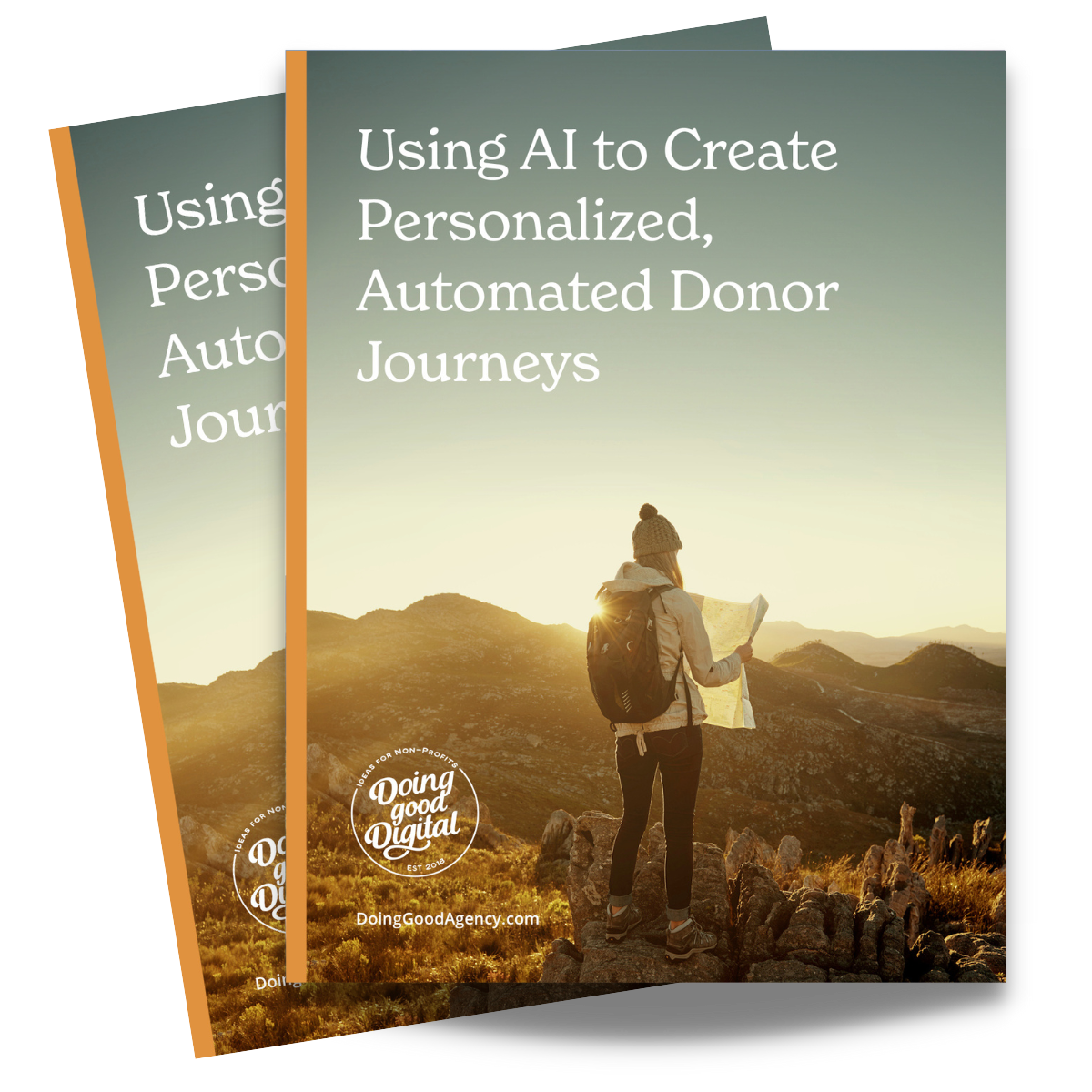Raiser’s Edge NXT: Lists and Queries 101

Data is a powerful tool. There is so much insight to be gained from your nonprofit’s unique data set. Raiser’s Edge NXT has three ways for you to gather and customize the presentation of that data. Here are a few of our favorite ways to use Raisers Edge lists and queries:
Lists in Web View
Lists in the web view are very user-friendly when using filtering as the primary feature. There are four categories: Actions, Constituents, Gifts, and Opportunities. Columns are customizable to show you the output on your filtered list including giving summaries like first gift, last gift, greatest gift and lifetime giving. Lists are used for RE NXT email marketing and are the building blocks for your custom workflows.
Here’s a trick: The built-in map tool is helpful when you’re trying to segment your list using a custom-defined segment. You can easily see who is within your defined area and create a special list for those people. This would be especially helpful for regional events or custom messaging based on region. Think of all the possibilities!
Blackbaud is updating the list feature regularly and will offer webinars when new features come out.
Query in Database View
Sometimes, we need more than what Lists in Web View can give us and that is where a good old-fashioned query is the answer. Queries can be set up to filter down your data into a data set of specific constituents you want to see for a report or email list. They can then be used as a base for built-in or custom reports, email lists, or an export.
Here’s a trick: Working with clients, one thing that comes up often is the output of queries. We recommend using the output only to check that you are getting the right group subset, but not to export directly from the query using the output. Why? Because the query is just the filter. Oftentimes, line duplicates will occur on query output as well. This occurs because the constituent meets the criteria for the query, but the output is not limited by the summary or any gift filters so it will show you the information, just probably not the format you are looking for.
Exports in Database View
Exports show you what you want to see from the query you’ve already built. Exporting is the way to get clean, unduplicated, data out of your database.
Here’s a trick: The summary section is the cleanest way to get giving information out of the database. When you select Summary, then gift summary, a selection box will come up where you can filter your export field down by gift date, appeal, amount, type and much more. The results will end up in one column on your export. To add an additional column, click up to the top of the output list and then back down to the summary to start a new column of data.
Here’s another trick (because exports are my favorite): Do you want to group by households? On the main general tab of an export, you can select to process the export with ‘Head of Household’ process that will group spouses together on one line. If you need to see information about both, use the spouse fields to add the information.
We Can Help!
Lists, Queries and Exports are all amazing and powerful tools that can be used to help you with reporting and visualizing your data. We offer Raiser’s Edge consulting services to help set up reports for you or to be a lifeline if you need help. Reach out today to talk to our in-house Raiser’s Edge team and receive a free 30-minute consult for your nonprofit!