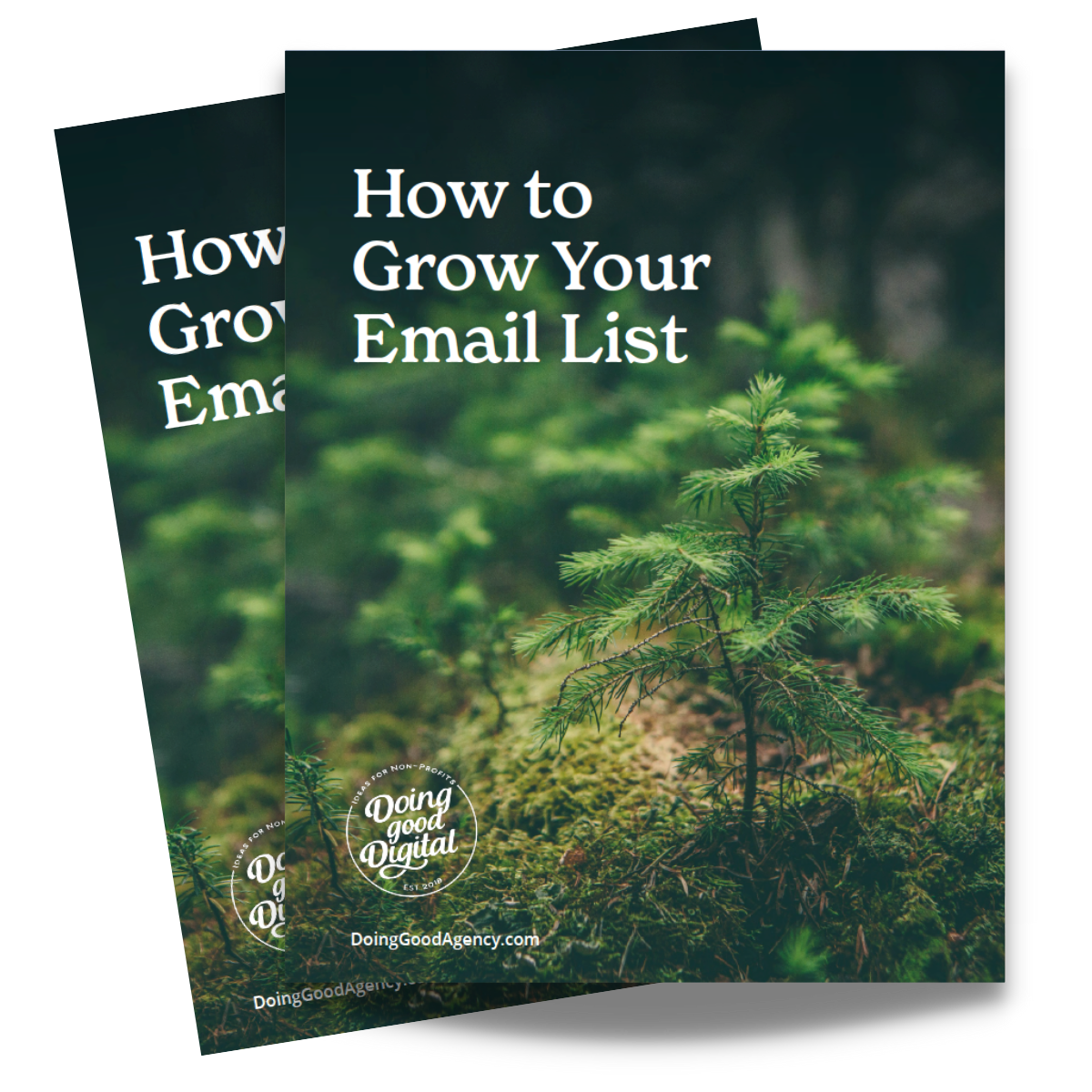Quick Tip: How to Turn Off the WYSIWYG Editor in Luminate Online

If you’re trying to edit HTML in Luminate Online but find the platform keeps “correcting” your code, it’s probably the WYSIWYG editor. Here’s how to turn it off in just a few clicks.
Step-by-Step Instructions
Step 1: Click your name in the top-right corner when you’re logged in to Luminate Online.

Step 2: In your Administrator Preferences, find the option:
“Use WYSIWYG editor for editing HTML.”

Uncheck that box.
(This is the key! If it stays checked, Luminate will auto-format your HTML.)
Step 3. Hit Save at the bottom of the page.
Now, when you go into content blocks, you’ll be able to edit clean HTML without the editor making changes behind the scenes.
💡 Why This Matters
The WYSIWYG editor is great for visual edits—but not for HTML. Leaving it enabled while editing HTML can lead to broken formatting or unexpected styling issues. Unchecking this setting gives you full control.
Need help navigating Luminate or cleaning up messy code?
The Doing Good Digital team is here for it. Let’s chat.