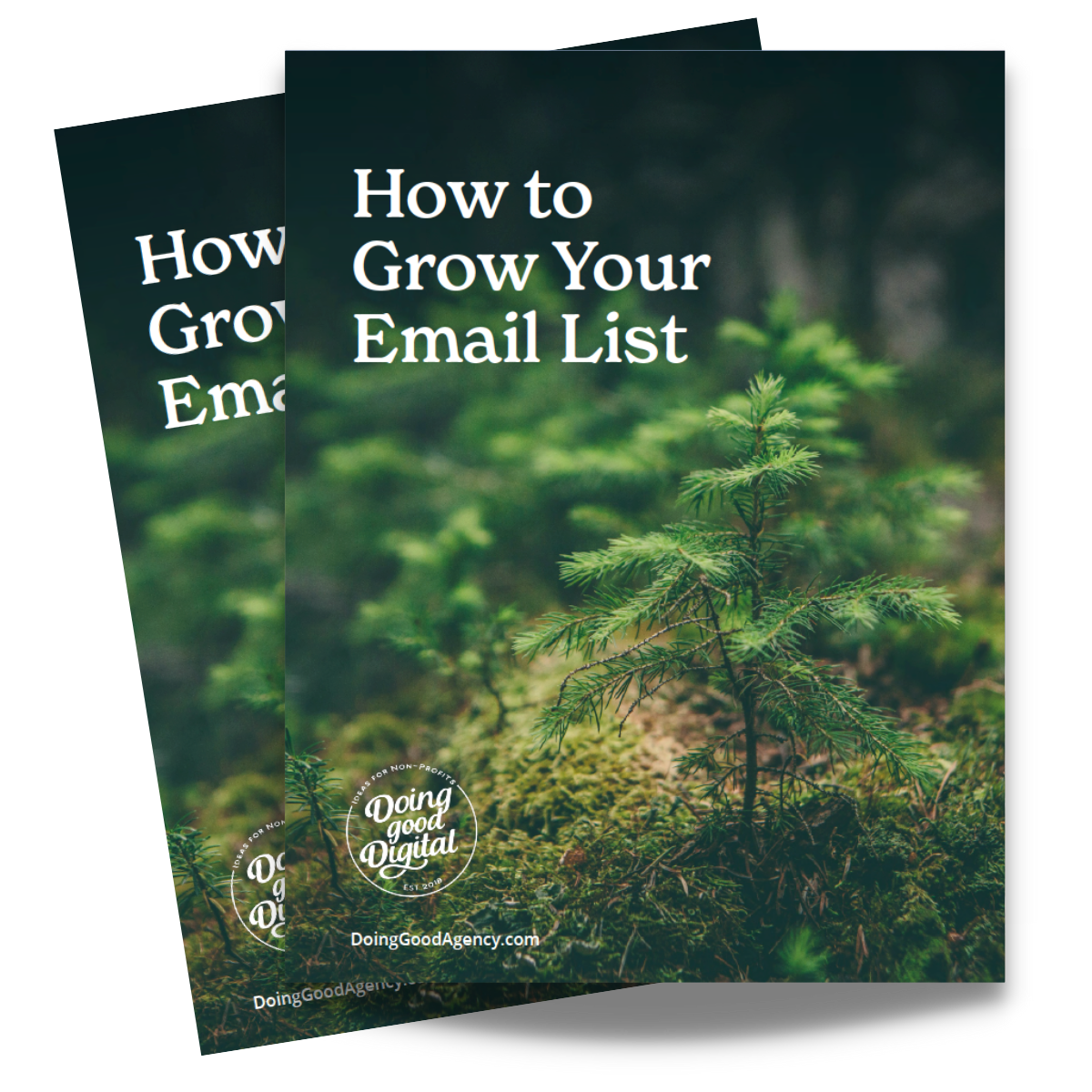How to Add an Administrator to Luminate Online

At the heart of Luminate Online lies its ability to efficiently manage administrator accounts. These administrators are the backbone of your organization’s online presence, entrusted with overseeing everything from donor management to campaign tracking. They play a crucial role in ensuring that your nonprofit operates smoothly and effectively within the Luminate Online ecosystem. In this guide, we’ll walk through the steps on how to create an administrator record in Luminate Online.
Understanding Administrator Records
Administrator records in Luminate Online grant individuals access to specific functionalities and data within the platform. Depending on their roles and permissions, administrators can manage constituent data, create and monitor fundraising campaigns, analyze donor trends, and perform various administrative tasks.
Step-by-Step Guide
1. Log in to Luminate Online
- Open your web browser and navigate to the Luminate Online login page.
- Enter your credentials to access the administrative dashboard.
2. Once logged in, Navigate to Constituent360 > Constituents
The Find Constituent page displays

3. Click on Add Administrator
The New Administrator window opens.
4. Complete the required fields and any additional information.
Required fields:
- First Name
- Last Name
- User Name (minimum of 5 characters)
- Password (minimum of 12 characters)
- Retype Password
- Email Address
The Password will be reset by the admin user
5. Click Save. The Profile tab for the new Administrator’s record displays.
6. Click the Groups tab. The Group information page displays.
7. In the Group Membership area, click the Edit Group Membership link.
The Edit Group Membership selector displays.
8. Select the administrative groups to which you want to add the new administrator and click Save.
Luminate Online offers customizable permissions to tailor access levels for administrators. Depending on the individual’s role, you can grant or restrict access to specific modules, data sets, and functionalities within the platform. Learn more here.
Note: The Admin security group icon displays after the names of groups that have access to the administrator interface.
- Site Administrators Group = this group has full access to all applications and can perform all administrative functions.
- Advanced Site Administrators Group = This group is a superset of Site Administrators and gives access to additional site configuration functionality and site options settings (Page Wrapper Editor, Message Catalog Editor and Database Configuration).

9. Review and Confirm
- Before finalizing the administrator record, review all the information carefully to ensure accuracy and completeness.
- Double-check permissions to guarantee that the administrator has the necessary access rights to fulfill their duties.
10. Save the Administrator Record
Once you’re satisfied with the details, save the administrator record. The new administrator will now have access to Luminate Online based on the permissions you’ve configured.
11. Share Access with the new Admin User
Go to the Administrator Profile tab and click the Change/Reset Password link
Click the Send Password Reset Email button
This will send the password reset email to the admins email on file and give them access to Luminate Online.
Best Practices for Administrator Management
- Regularly review and update administrator records to reflect changes in staff roles or responsibilities.
- Implement strong password policies to enhance security and minimize the risk of unauthorized access.
- Provide adequate training and resources to administrators to maximize their effectiveness in using Luminate Online.
Conclusion
Creating an administrator record in Luminate Online is a straightforward process that empowers individuals to effectively manage various aspects of nonprofit operations. By following the steps outlined in this guide and adhering to best practices for administrator management, organizations can harness the full potential of Luminate Online to advance their mission and drive positive impact in their communities.